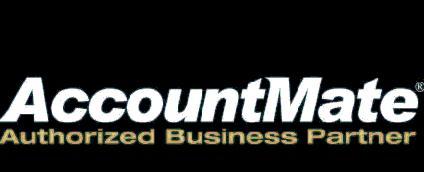Welcome! Below you will find a collection of tips that we have put together from various sources. Some come from our own practice and represent issues that other clients have asked about. Others come from technical bulletins issued by Accountmate's technical support team. All are presented here for you in a simple Q&A format. We will be updating this area on a regular monthly basis.
August 2005
Platform/Version: AccountMate Version 6.5 for SQL or MSDE
Module: IC, AR, SO, PO, MI
Q: Each time I save a new inventory record the system displays a message asking me to confirm some settings. How do I disable this message?
A: Access Module Setup in IC, AR, SO, PO or MI and mark the Suppress Inventory Settings Confirmation checkbox. Suppressing the confirmation message in one module suppresses it in all other activated modules for that company.
Platform/Version: AccountMate Version 6.5 for SQL, MSDE or LAN and VAM/LAN Version 5
Module: SM
Q: How do I access the Calculator?
A: To access the Calculator, choose from the following methods:
- Click the Calculator icon in the System Toolbar. This only applies to AccountMate Version 6.5 for SQL, MSDE or LAN
- Press the F2 key.
- Access the Calculator function from the Utilities menu.
Platform/Version: AccountMate Version 6.5 for SQL, MSDE or LAN
Module: AP
Q: How do I configure AccountMate so that I can enter the credit card vendorís charge transaction number when I post a credit card payment?
A: Unmark the Use System-Generated Charge Transaction # checkbox in the General (1) tab of the AP Module Setup. This opens up the Charge Transaction # field in the Post Credit Card Payment window for user input.
Platform/Version: Version 6.5 for SQL, MSDE or LAN and VAM/LAN Version 5
Module: AP
Q: I posted an AP prepayment transaction. When I generated the GL Transfer Report there were no entries for the transaction I recorded and the vendor balance remain unchanged. Why?
A: AccountMate creates journal entries for posting to GL and updates the vendor account balance only when you post a handwritten check or print a computer check for the prepayment.